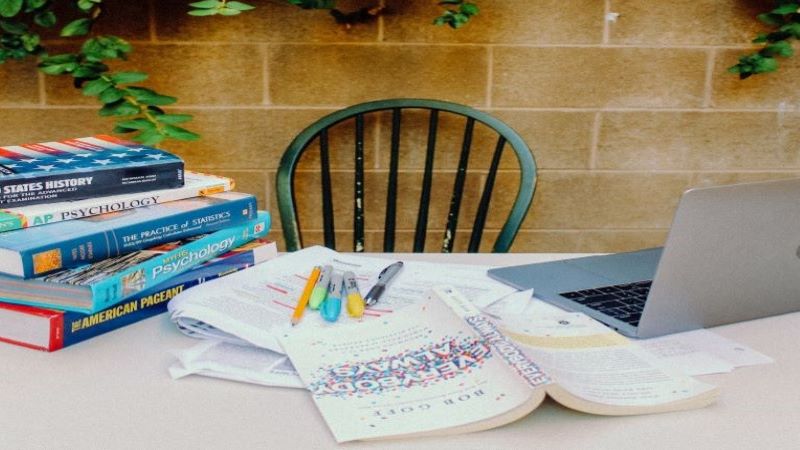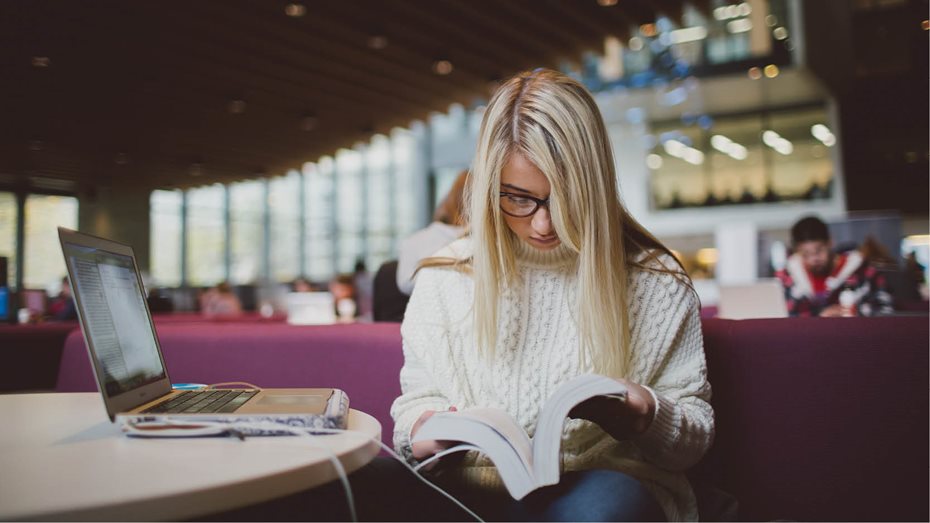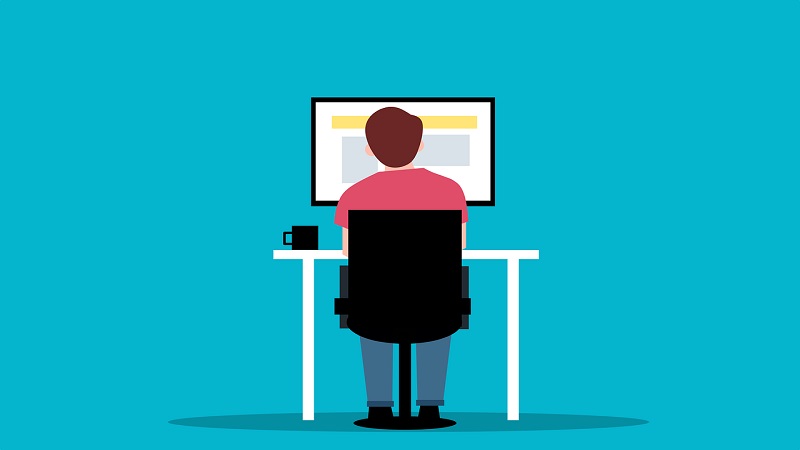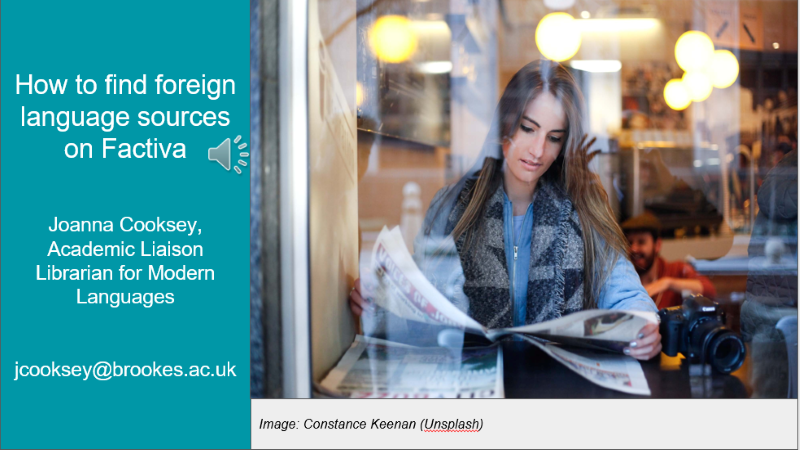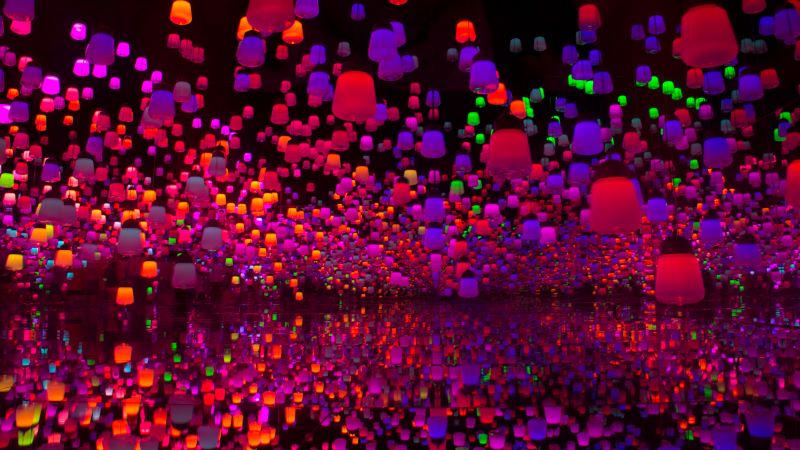Citing your sources (also called referencing) is an essential part of your academic work and is explained fully on our page Reference and avoid plagiarism.
How to reference: use Cite Them Right
Use Cite Them Right to check how to reference a wide range of sources (books, journal articles, web sites) in exactly the same Harvard style used at Brookes.
The Library also has a printed guide to Brookes Harvard based on Cite Them Right that you can download (Word and PDF versions available).
What does Harvard referencing look like?
Cite Them Right has a Sample text and reference list using the Harvard style. This will help you understand what referencing looks like in written work.
Can I use referencing tools to help me?
- It's a good idea to keep track of your sources as you find them, so that it's easier to reference them later. LibrarySearch and many databases offer tools to help you save references as you search. Check this guide How to save and cite sources in LibrarySearch (Google slides)
- Endnote is a tool for storing and organising your references, and it will also work with Word or Pages to create a fully formatted bibliography from your reference library. Brookes Library offers guides, support and training with EndNote.
- NB Other referencing guides and apps are widely available but be aware that not all Harvard styles are the same as ours. Make sure you check your references against Cite Them Right and amend them if needed.
Where can I get help with referencing?
Guides
On this page you'll find links to the key guides:
When you have questions
- Contact your Librarian for help with referencing.
- The Centre for Academic Development can also provide advice.
How do I use sources in my written work?
- Bitesize video 5: What is paraphrasing and how do I use it?
- Centre for Academic Development Writing with sources and Paraphrasing
- Cite Them Right Online Setting out quotations and Paraphrasing
- How to use your reading in your essays by Jeanne Godfrey (print & eBook) has lots of advice on putting readings into your own words.
- Moodle: Academic Integrity - self-directed course
- Study skills: Writing essays, reports and other assignments: list of other useful online resources & books.