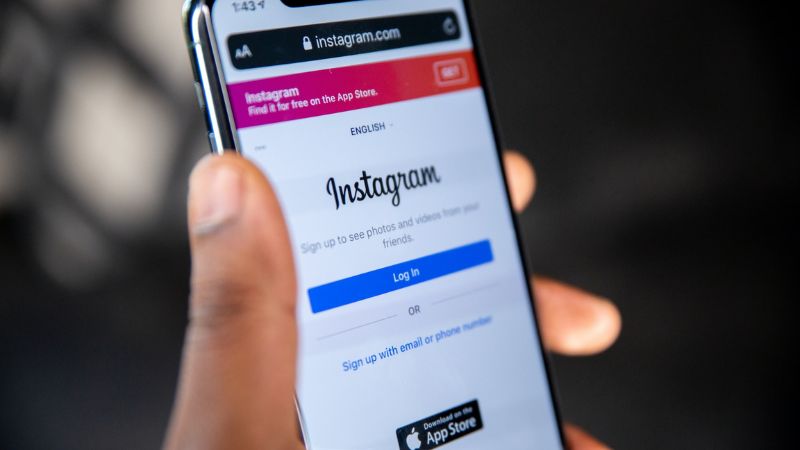
Thursday 18 May 2023 is the 12th annual Global Accessibility Awareness Day (GAAD). GAAD was set up to get people talking, thinking and learning about digital inclusion.
According to the organisers of GAAD, an estimated one billion people around the world have a disability or impairment that could affect their ability to access information online. This may relate to their sight, hearing, movement or cognition.
Lots of Brookes students run social media channels or webpages - whether for personal use or for an organisation, society or network. We’ve put together some simple tips to help you make sure your content is as inclusive and accessible as possible.
You might also need help accessing digital resources as part of your studies, so we’ve included links to handy lists of accessibility tools hosted by Brookes’ Inclusive Support Service.
Accessibility on social media is very important for online inclusivity. Here are the top three things to consider when planning your social media posts:
1. Include concise but descriptive alt text for images
Alt text (alternative text) is used to describe the appearance and function of an image.
Adding alt text to your social media image allows screen readers to describe the image to the user. This is important because it lets the user get a sense of the full post - not just the text. You should try to use concise and general descriptions for alt text to stop it becoming unwieldy for the screen reader user.
For example, the image used here to help illustrate this tip could have the following alt text: “Three students talking to each other in a hallway.”

2. Write hashtags in camel case: #ForExampleHashtag
Hashtags with several words in one can be difficult to read if they are all lower case. Writing in what’s known as camel case (capitalising the first letter of each word) allows the user to see each word more easily, improving the overall readability of the post.
3. Have open or closed captions for video
Videos are great visual assets and perform well on social media. Including subtitles (captions) will help users to understand what the speaker is saying in the video.
Captions are either open or closed. Open captions always are in view and cannot be turned off, whereas closed captions can be turned on and off by the viewer. You can add closed captions by uploading an .SRT file containing the subtitles and timings, while platforms such as YouTube use speech recognition technology to create good-quality captions automatically.
If you need further advice on social media accessibility, please contact socialmedia@brookes.ac.uk.
1. Use descriptive titles for links
Instead of using phrases like “click here” for hyperlinks in your web content, writing more descriptive text will make it easier for people who use screen readers to know where the link is going to take them and why. For example, the link in this sentence will take you to the Oxford Brookes University homepage.
2. Check your colour contrast
It’s important to remember that some people can have difficulty perceiving text if there isn’t sufficient contrast with the background. For example, if you’re making an image such as an infographic, use an online colour contrast tool to check whether your chosen colour scheme meets accessibility guidelines. And remember to add alt text or create a separate text-based version to help those who can’t see text contained within graphics.
3. Use headers to structure your content
Many content management systems used to create webpages include different types of heading or subheading to help break up and structure the text - we’ve used them on this page at the start of each section. This can help people using screen readers (as well as search engines) to understand the layout and content of a page. It’s a better option than using bold text or italics, which should be used sparingly - even when trying to add emphasis.
